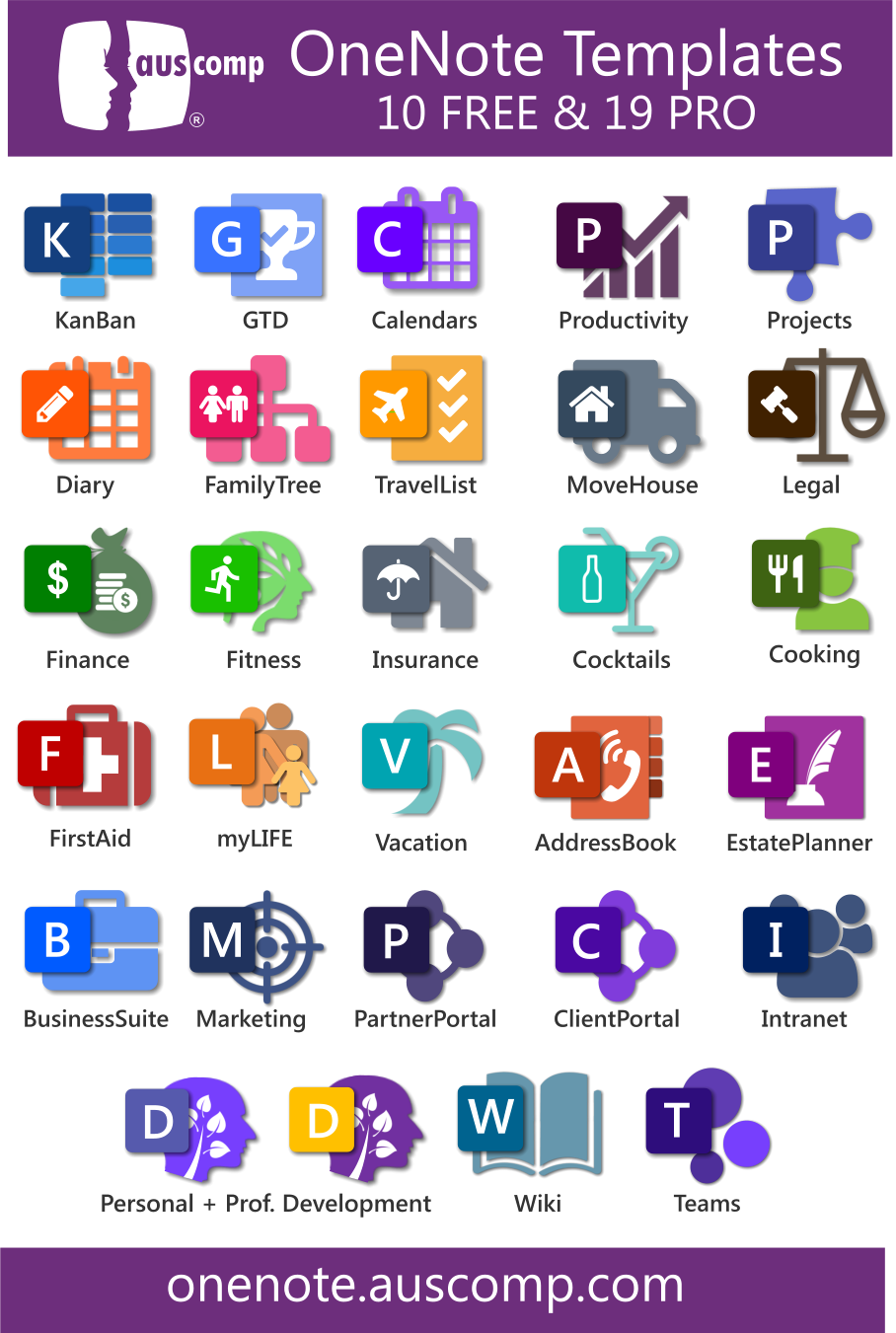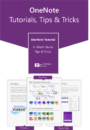“Most days, it feels like nobody has ever been as busy as I am.”
If you can resonate with the above statement, odds are that you understand how easy it can be to let something slip through the cracks while you continue to juggle everything else that’s on your plate.
One of the most important things that any busy person should know is that it all starts with a method to keep everything organized. Of course, being that we’re talking about managing pure chaos some days, finding a method that works for you is easier said than done.
Among your options for an organizational method, you’ll find OneNote.
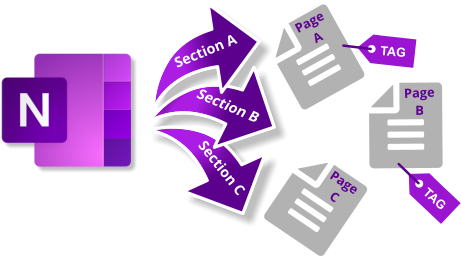
Organize
For those of you who aren’t already familiar with the hierarchies in OneNote, you have a choice between creating notebooks, individual pages, or even sections that are more specific.
Think of the notebook hierarchy as a regular spiral notebook. It holds all of your information inside, and you can make multiple notebooks if you want to give each one a specific purpose.
Sections are the dividers that you have in your imaginary spiral notebook. You can group your similar information easily when using sections. This can prove to be incredibly time efficient as it can help you find specific information that you may be looking for quickly, without having to rummage through irrelevant information.
Finally, the pages are even more fine-tuned and narrowed down, once again helping with that organization, time management, and efficiency.
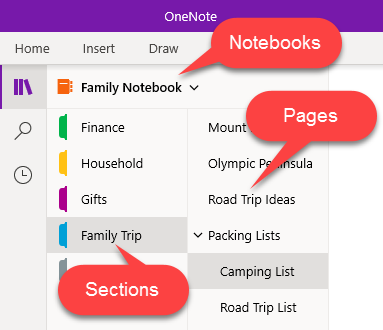
If you’re currently operating similarly to how I used to operate, you probably have random scraps of paper strewn about or notes on your phone that you no longer remember the importance of. Personally, I’ve even resorted to texting my own phone number and writing important information that I didn’t want to forget on my hand. The biggest downside to the latter is that it inevitably gets washed off before you have the chance to write it somewhere a little more permanent.
Diving a little deeper into the features that OneNote has to offer, you have the ability to create Section Groups. For those of you who thoroughly enjoy organizing your information and files as far as you can, you’ll love this feature. If you have a notebook with a bunch of sections in it, and some of those sections relate to one another, you can group them together.
For example, if you look at it from a student’s perspective, you can group all of your classes from a specific semester together, while still keeping the classes themselves separated for your convenience. Of course, this can work for any variety of ways that you’d like to organize your information.
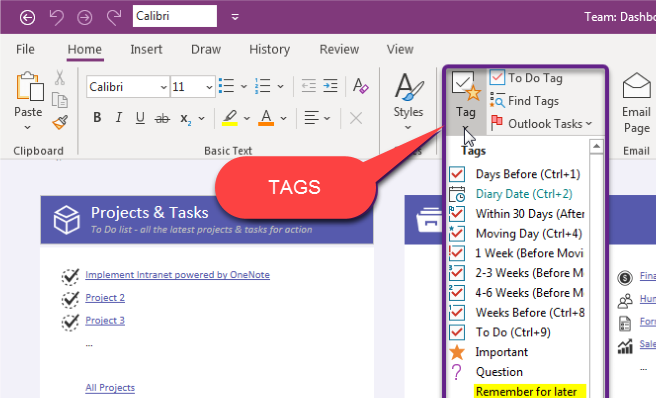
Tag
OneNote also allows you to work with Tags. Think of these as bookmarked lists for yourself. If you want to pull specific information out of your documents and have it accessible in a smaller, compact way, you can create a tag. For example, if you want to make a list of sources that are used for a research paper, you can list out all of your sources in a tag.
Going back to the student’s perspective, you can also use tags in order to have a more visual representation of what is due and when.
Link
Another one of OneNote’s features is being able to conveniently insert links in order to be able to access information quickly. If there is something that you want to refer to or reference, you can simply insert the link to the desired information and make it all that much more accessible.
Color & Sync
For a few quicker features that OneNote offers to help you stay organized in your daily life, see the list below.
- Assign a color to your notebooks and sections in order to visually pinpoint what you’re looking for. If you assign the color blue to upcoming due dates and that’s the information that you’re looking for, you’ll be able to find it quickly.
- If you’re working on a project with someone or even a group of people, you can share your notebooks so that everyone will have access to the same information and be able to add to it. Having everyone on the same page has never been so easy!
- Allow OneNote to sync to your calendar and your email so that upcoming events will be available for you to view.
Templates
Take a look at the templates that are offered and see if any of them appeal to what you need. Some of us may need a pretty simple template, but others may desire a more specific one to their situation and preferences, and therefore, they will most likely have to create their own or add to what a template has to offer.
Humans take in a lot of information on a daily basis and while the brain is capable of amazing things, it’s not a perfect system. It alleviates a great amount of stress and anxiety over whether or not you’re forgetting something when you have notes that you can refer to if you’re second-guessing yourself.
How many times have you been in a situation where you’ve just left an important event and you made a mental bulleted list of information that you have to remember but then something distracts you and you forget one of your bullets?
You don’t have to deal with forgetting things if you develop a strong system that works for you and requires less effort on your part. Technology is developing further each day and, while yes, technology is definitely not without its flaws, it is here to help us. Allow yourself to hand some of the pressure over to OneNote where your information will be stored while it waits for the moment that it’s needed.
Plenty of us would forget our heads if they weren’t attached, especially on excessively busy days. Having a reference to check in with so that you can rid yourself of that pesky “What am I forgetting?” feeling is a luxury that everyone deserves to feel.
Unlock the benefits & potential of OneNote
Our collection of Free & Pro OneNote templates and solutions will show you how.