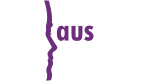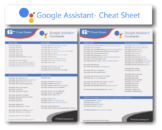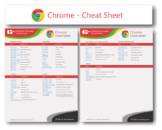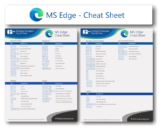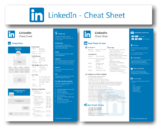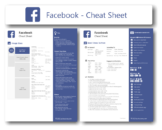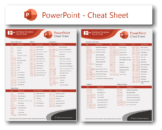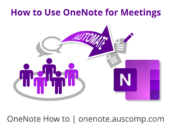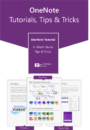If the notebook is stored on your computer:
For PC’s using OneNote 2016, 2013, 2010 and 2007
For Mac’s
If the notebook is stored on OneDrive:
- Go to OneNote online (onenote.com) and sign in.
- On the right side of the page, select “Manage and Delete“.
- Then select the “Documents” folder.
- Hover over the Notebook you want to delete and mark the check box.
- Now select “Delete” from the top menu.